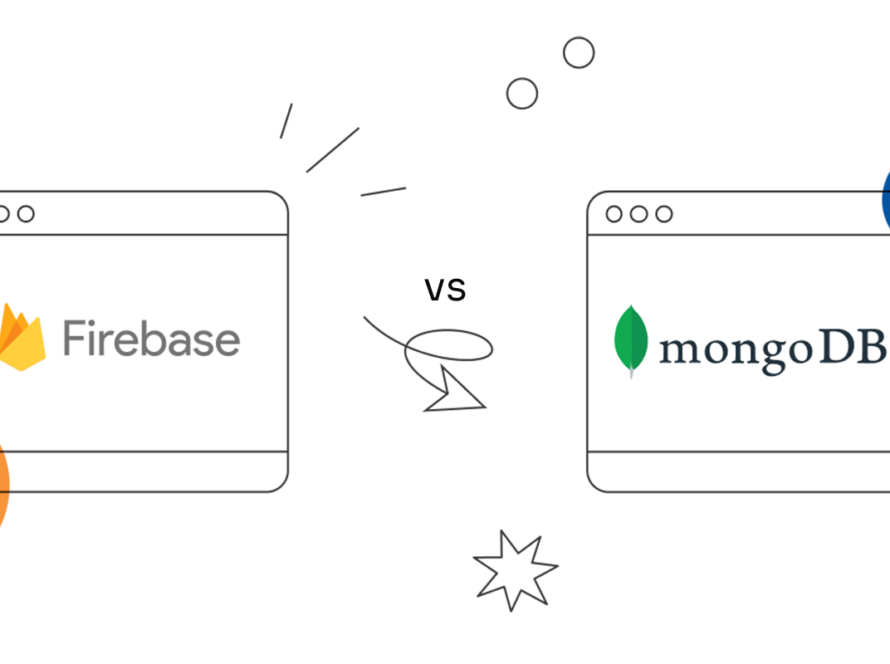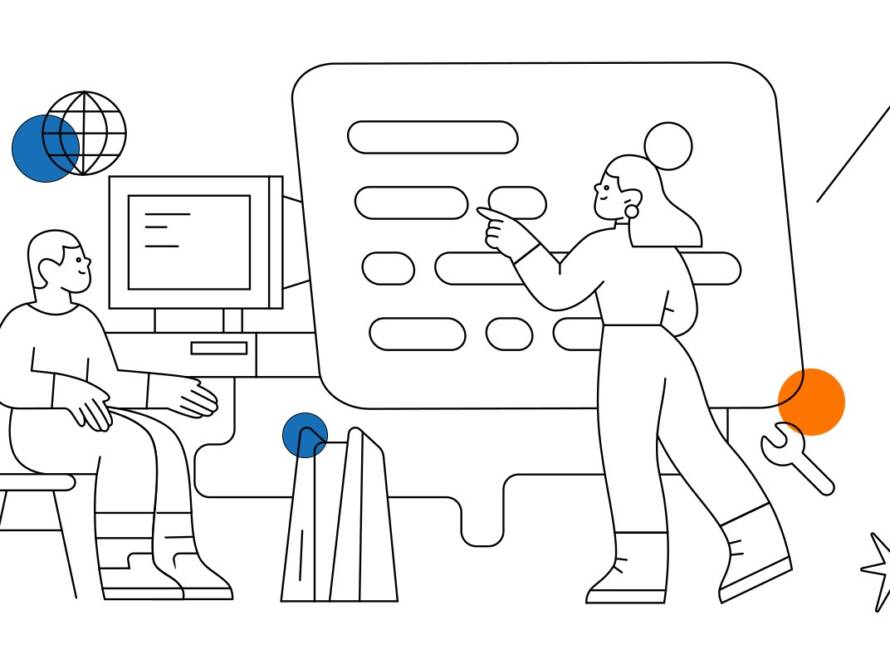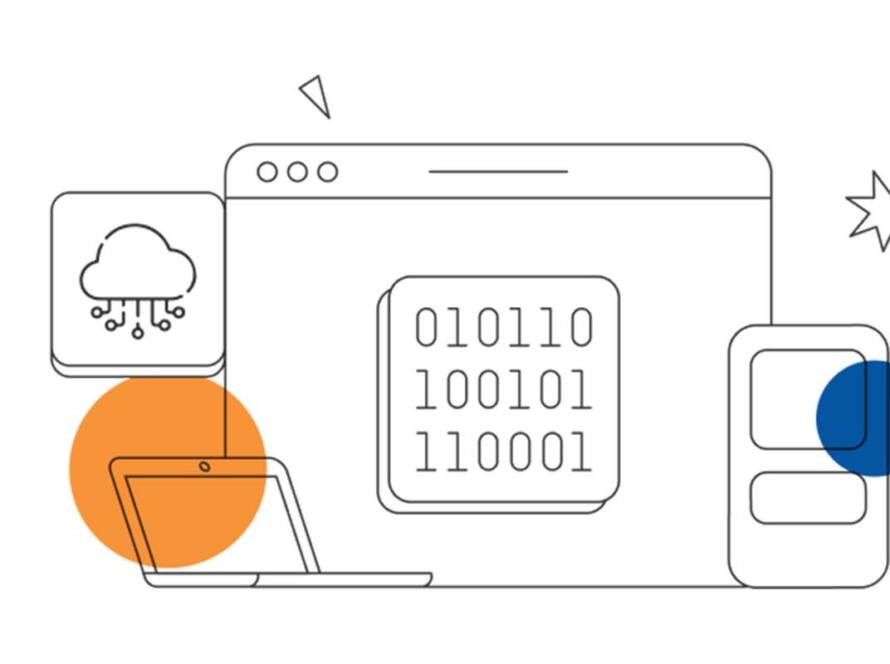Push notifications are a vital component in mobile app development, serving as a cornerstone for user engagement and retention. In today’s digitally connected world, users expect real-time updates and communication from the applications they use. This comprehensive guide aims to shed light on the intricacies of integrating push notifications in your mobile app, particularly for those developed with React Native, a popular cross-platform framework.
Leveraging Firebase, a powerful cloud-based platform, to enable push notifications in React Native apps will be a key focus of our exploration. By the time you reach the conclusion of this guide, you’ll have acquired the skills and knowledge necessary to keep your app’s user base informed, engaged, and returning for more.
Getting Started
The journey to implementing push notifications begins with the initial setup of your development environment. This crucial step will ensure you have the necessary tools and configurations in place to proceed seamlessly. Afterward, you’ll create a new React Native project, establishing the foundation upon which your app will thrive.
Additionally, you’ll delve into the essential process of installing Firebase and configuring your project to accept Firebase services. This preparation is essential for the effective integration of push notifications and sets the stage for your journey into this dynamic field.
“Before deploying your app, thoroughly test the push notification functionality in both iOS and Android environments.”
Firebase Setup for Push Notifications
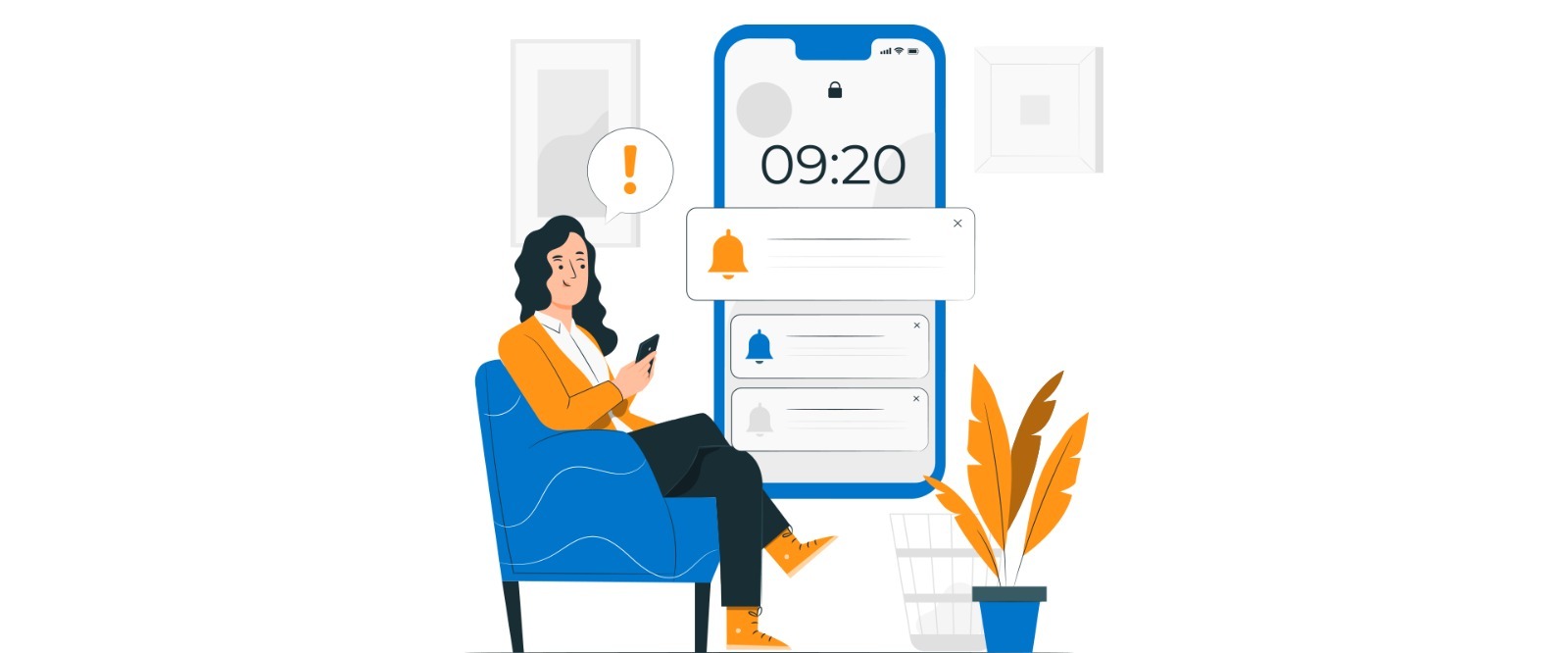
Here’s a step-by-step guide to this process:
Step 1: Creating a Firebase Project
- Sign in to Firebase: To start, you’ll need a Google account. Sign in to the Firebase Console (console.firebase.google.com) using your Google credentials.
- Create a New Project: Click on the “Add project” button and give your project a name. Ensure that you’ve selected your billing account if required.
- Project Settings: Navigate to your project’s settings by clicking on the gear icon (settings). Here, you can configure various aspects of your project, including cloud resources, authentication methods, and billing settings.
- Generate Configuration Files: One of the critical steps is to generate configuration files that your React Native app will need to connect to Firebase services. This includes the Google services JSON file. In the Firebase Console, go to Project Settings > General and scroll down to the “Your apps” section. Click on the platform you’re using (iOS or Android) and follow the setup instructions to download the configuration files.
Step 2: Integrating Firebase into React Native
- Install Firebase Dependencies: In your React Native project directory, use a package manager like npm or yarn to install the necessary Firebase packages. For example, you can install Firebase with npm install –save Firebase.
- Configure Firebase: Add the Firebase configuration files (Google services JSON) to your React Native project. For Android, place the JSON file in the Android/app directory. For iOS, add the GoogleService-Info.plist file to the iOS directory.
- Initialize Firebase: In your app’s entry point (e.g., App.js), import Firebase and initialize it with your Firebase project configuration. This typically involves initializing Firebase with the JSON file’s content.
- Request Necessary Permissions: In your React Native code, you need to request the necessary permissions for handling push notifications. This can include permissions for notifications and, on iOS, permissions for handling background notifications.
- Implement Push Notification Logic: Write the logic in your app to handle incoming push notifications. Firebase Cloud Messaging (FCM) is often used for this purpose, allowing you to send and receive push notifications.
- Testing and Deployment: Before deploying your app, thoroughly test the push notification functionality in both iOS and Android environments. Firebase provides testing facilities in the Firebase Console. Once everything works as expected, you’re ready to deploy your app.
By following these steps, you can seamlessly integrate Firebase into your React Native project, ensuring that your app is well-prepared to receive and display push notifications. This enhances your app’s engagement and user experience, enabling real-time communication with your user base and adding a valuable feature to your application.
Implementing Push Notifications in React Native
Push notifications in React Native are a powerful tool for engaging users and delivering real-time updates, even when the app is not actively in use. To successfully implement push notifications into your React Native project, follow a series of steps to set up the necessary infrastructure and seamlessly integrate this feature.
Your journey begins with choosing the push notification service to use. Firebase Cloud Messaging (FCM), offered by Google’s Firebase, stands out as a popular choice for both Android and iOS devices. In this article, we will guide you through setting up a Firebase project, configuring it for push notifications, handling permissions, fine-tuning notification settings, and creating a user-friendly interface for displaying these notifications to your app’s users
Sending Push Notifications from Firebase
Firebase simplifies the process of sending push notifications to your React Native application. Firebase Cloud Messaging (FCM) allows you to send notifications to Android and iOS devices seamlessly. To send push notifications from Firebase, you need to set up FCM within your Firebase project. You’ll learn how to create and send notifications directly from the Firebase Console.
One of the key advantages of using Firebase is the ability to customize your push notifications. You can tailor the content, appearance, and behavior of notifications to fit your app’s needs. This section will delve into the specifics of targeting specific user segments, handling advanced features like data payloads, and exploring in-app messaging. By the end of this section, you’ll be equipped with the knowledge needed to craft engaging and highly customizable push notifications for your React Native app.
“Handling push notification events is crucial to providing a seamless user experience.”
React Native Push Notification Libraries
React Native offers a plethora of libraries and packages that can significantly streamline the implementation of push notifications. These libraries provide pre-built components and functions to handle notifications efficiently. Exploring popular React Native push notification libraries like ‘react-native-push-notification’ and ‘react-native-firebase’ can save you valuable development time and effort. You’ll get insights into how to set up and utilize these libraries to send and receive notifications within your app.
Sending Scheduled and Data Notifications
Push notifications go beyond simple messages. They encompass scheduled notifications that allow you to send alerts at specific times or dates, making them ideal for reminders and time-sensitive updates. Data notifications, on the other hand, enable the delivery of additional information alongside the message. This section will delve into the intricacies of sending scheduled and data notifications in React Native. You’ll discover how to structure the necessary payload for these features, making the most out of these advanced notification capabilities.
Handling Push Notification Events
Handling push notification events is crucial to providing a seamless user experience. When a user interacts with a notification, your app should respond intuitively, directing them to the relevant screen or action. In this section, you’ll learn how to handle notification events in React Native, including foreground and background events.
You’ll explore the code and logic required to navigate users to specific parts of your app when they interact with notifications, ensuring a smooth and user-friendly journey.
Advanced Features and Customizations
Push notifications offer a world of possibilities beyond basic messages. To stand out in a crowded app market, you can explore advanced features and customizations. This section delves into topics like in-app messaging, silent notifications, geofencing, and personalized notifications.
By leveraging these advanced features, you can create a unique and engaging user experience in your React Native application.
Building a Node.js Backend for Notifications
Sending push notifications often involves a backend server to manage user data and trigger notifications. Building a Node.js backend for notifications is a critical part of this process.
Testing and Debugging Push Notifications
Thorough testing and debugging are essential before releasing your React Native app with push notifications. This section guides you through best practices for testing push notifications on both Android and iOS devices. You’ll learn how to handle common issues, troubleshoot problems, and ensure that your notifications work seamlessly in various scenarios, enhancing the reliability and effectiveness of your app’s notification system.
Conclusion
As we approach the conclusion of this comprehensive guide, it’s essential to reflect on the knowledge and skills you’ve acquired. You’ve journeyed from understanding the importance of push notifications to mastering the intricate processes of implementing and customizing them in React Native apps.
As you wrap up, we encourage you to take these newfound capabilities and apply them to your own projects, enhancing user engagement, retention, and overall satisfaction. This guide is just the beginning of your journey into the world of push notifications, and there are countless opportunities to explore and innovate further. The next steps in your learning journey await, so keep pushing forward to create better, more engaging mobile apps.
Ready to implement powerful push notifications in your React Native app? Exper Labs is here to help you leverage the full potential of push notifications. Contact us now to supercharge your app’s user engagement and retention with our expertise in Firebase and Node.js integration!